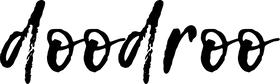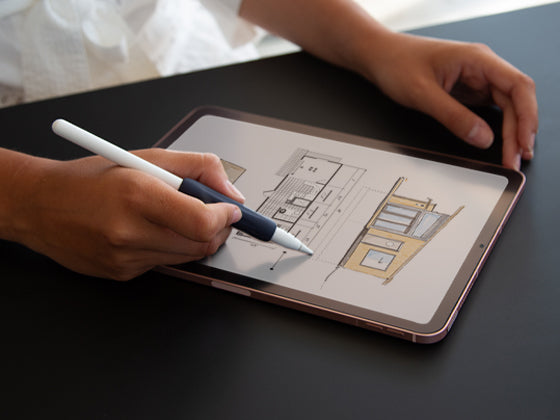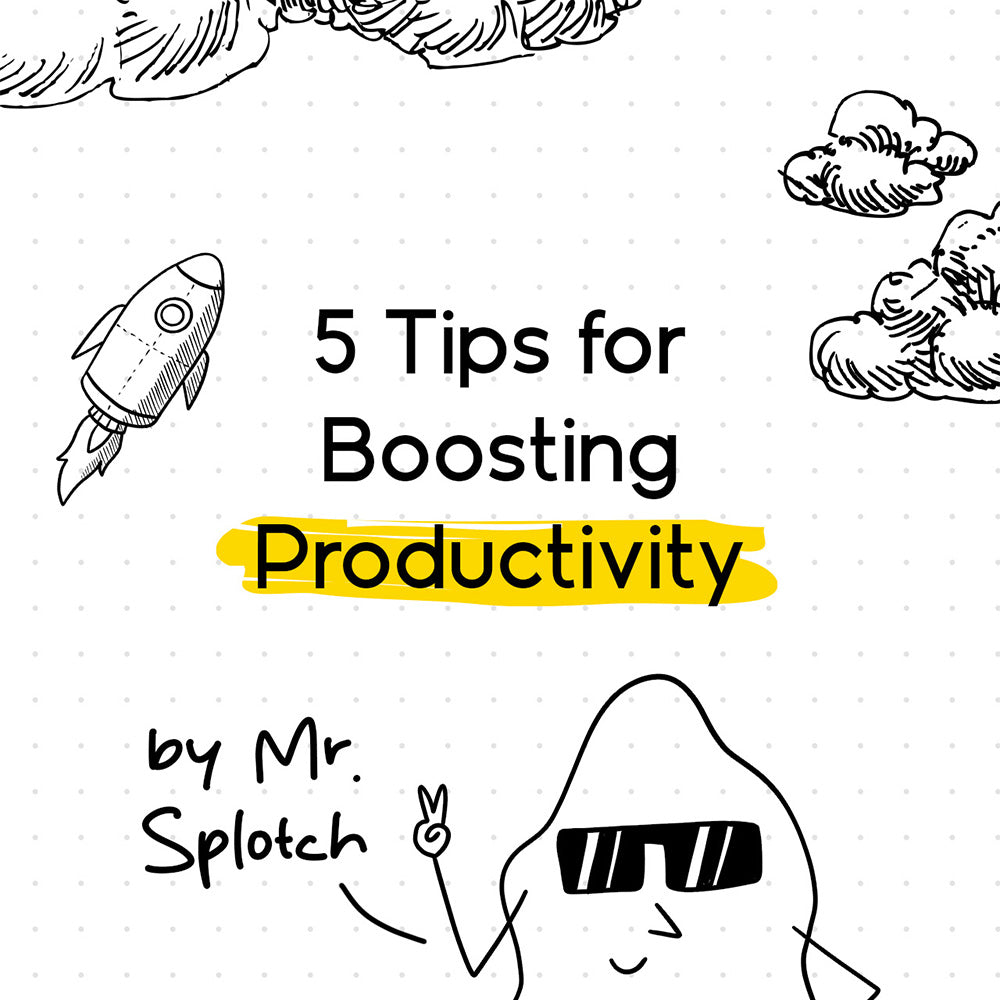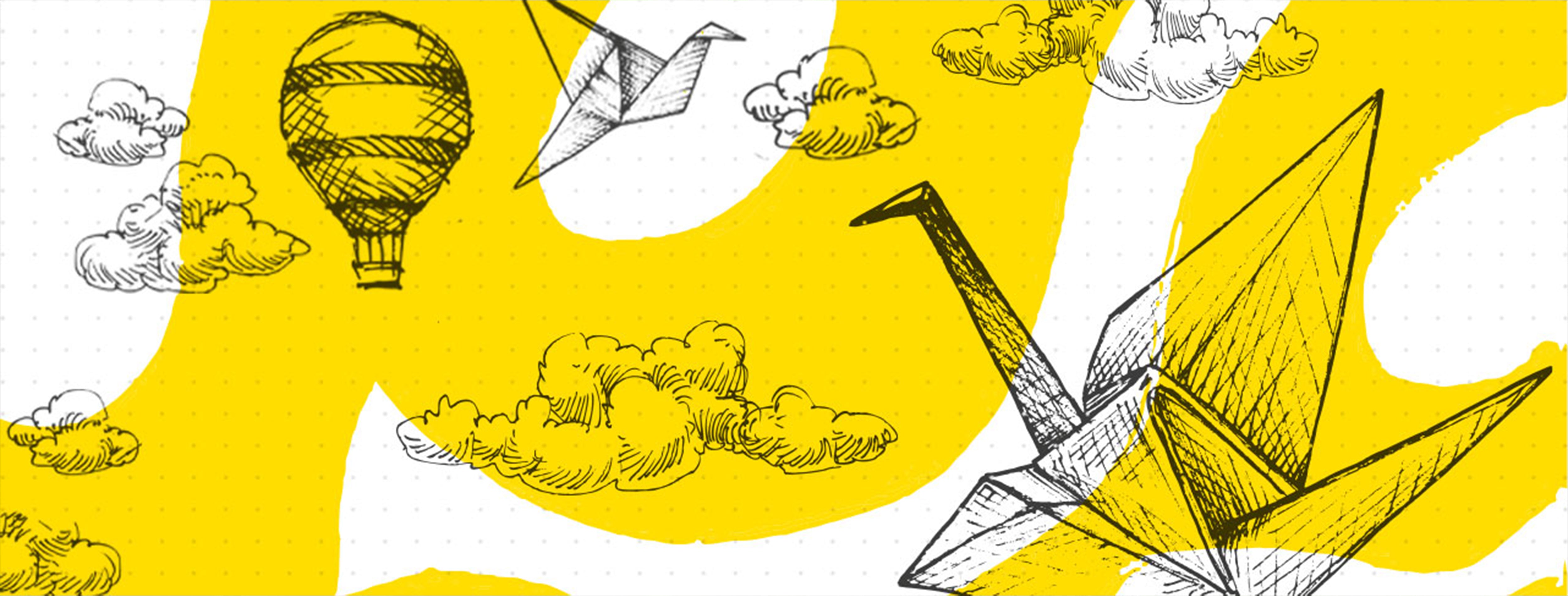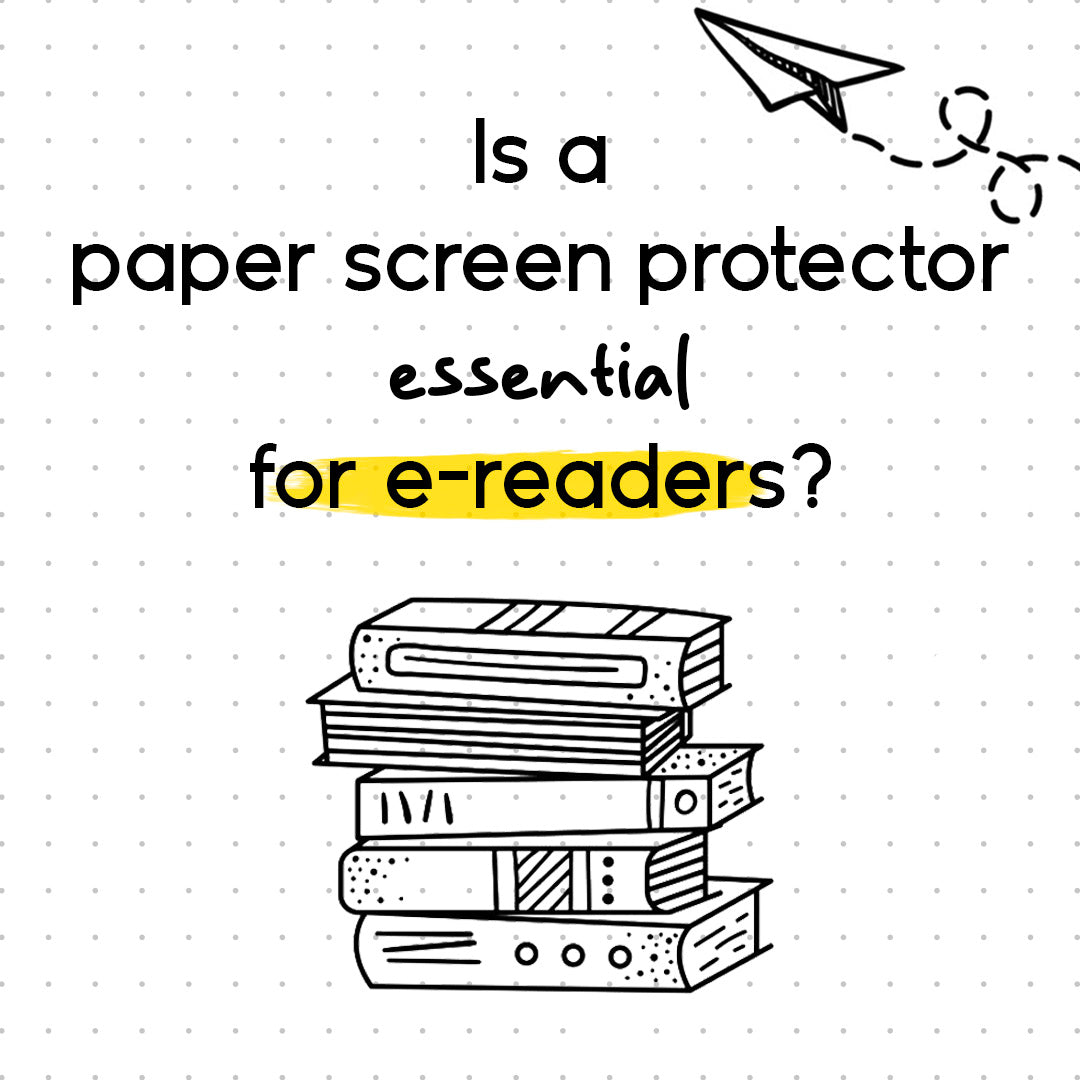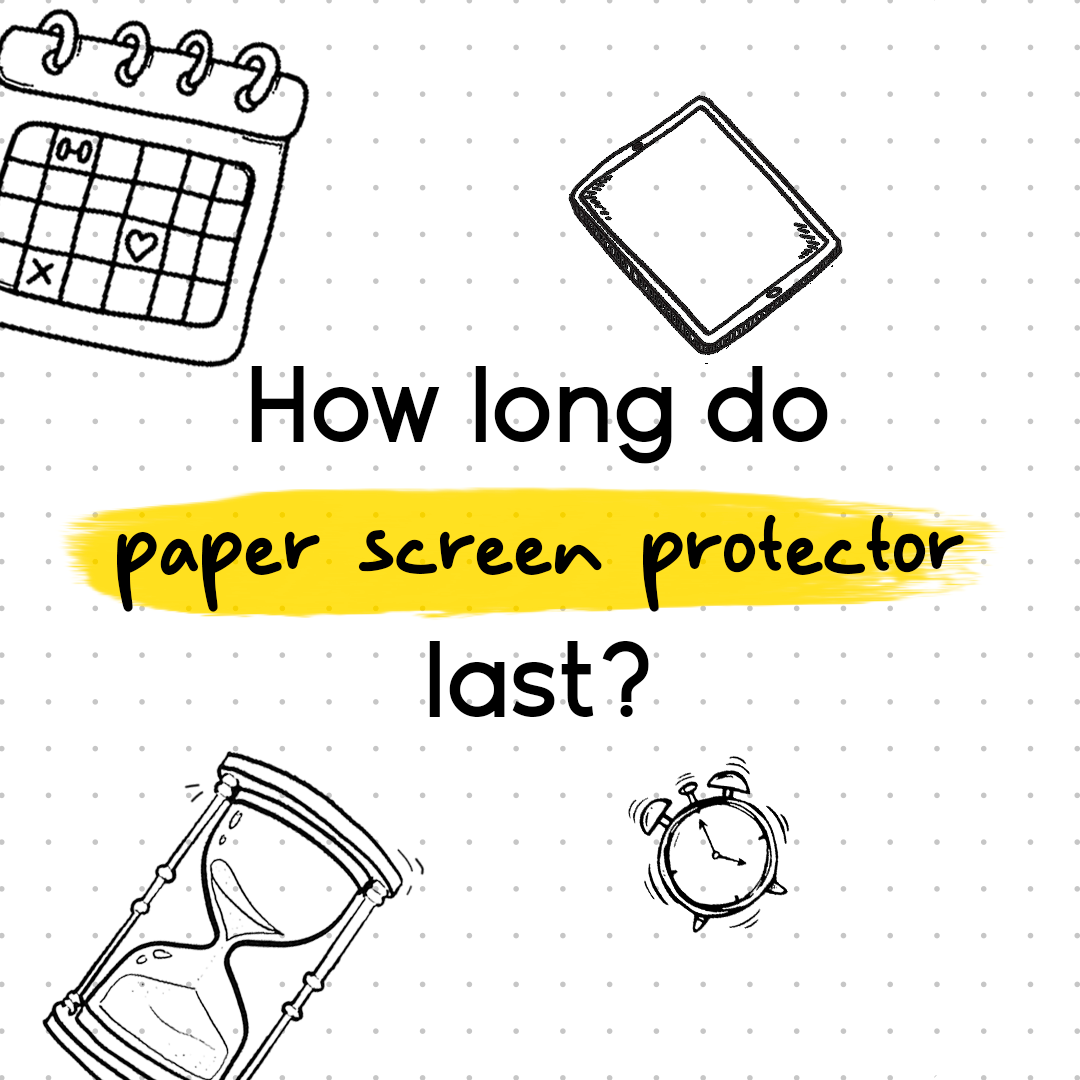1. Apply a paper texture screen protector for greater precision
By applying a paper texture screen protector on your iPad or tablet, you will get the same feeling as writing on paper. This will make your drawings and notes more accurate and smudge-free. The Apple Pencil, S-Pen or other Stylus Pens slide across the display of our devices – but we are accustomed to writing on paper since an early age. These two factors are detrimental to our digital creativity, particularly when we want to make the most of the countless advantages offered by writing or drawing on a tablet. Doodroo really has something for every device: Apple iPad, Samsung Galaxy TAB, Remarkable, Onyx BOOX or Microsoft Surface.

2. Prevent your pen from slipping out of your fingers ✍
Applying a paper texture screen protector to prevent the pen from sliding over the screen of your device is the first step. But how do you prevent your Pencil from slipping out of your hands? It can happen: digital pens are often thinner than we are used to, as well as slippery. Not to worry, with our Grip Holders and Apple Pencil Skins you have the solution at your fingertips! These accessories provide a better grip and increase the thickness of your pen. Your frustration will decrease, while your creativity will certainly increase! 🚀

3. Use dedicated workflow apps 💫
It is important to have a clean, organized and orderly workflow. Organize your apps into folders and use automations to achieve the perfect workflow. That way, you'll have all the apps at your fingertips at all times when you need them most. However, when there's so much to do and so many distractions to worry about, staying organized becomes a challenge. But there are some apps you should know about that can help you out:
- Concepts: An advanced drawing app designed for creatives working on iPads or tablets. With its infinite canvas, it allows you to explore ideas without limits, creating mind maps, sketches, technical drawings and detailed layouts. It offers customizable tools, a wide range of colors and brushes, as well as an intuitive interface, ideal for designers, architects and artists. Additionally, the ability to export files in different formats makes it perfect for collaborating or sharing projects professionally. The Concepts app is free with some in-app purchases.
- Evernote: A versatile app for taking notes, organizing ideas and managing projects on iPads, tablets or desktops. Perfect for creatives and professionals, it allows you to combine text, images, drawings and voice notes in a single platform. With features such as tags, notebooks and cloud sync, it’s easy to keep everything organized and accessible from anywhere. Ideal for those looking for a tool to capture inspirations and transform them into concrete projects. The Evernote app is free with premium solutions.
- Trello: A big classic, Trello is an intuitive project management and task organization app that's perfect for use on iPads, Tablets and Desktops. Based on a system of boards, lists and cards, it allows you to visually plan ideas and tasks, adding checklists, deadlines, attachments and comments. Ideal for creatives teams, as well as freelancers, Trello helps keep projects organized and collaborative, with the ability to sync everything across devices so you can work from anywhere. The Trello app is free with optional paid plans.
Moreover, when you have too many apps

4. Use a Digital Planner to organize everything 📅
Digital planners are convenient, editable and totally digital tools (obviously!). Depending on the type of digital planner you choose, you can organize your commitments and your work on a weekly, daily or annual basis or in a totally personalized way. Combine them with apps like Goodnotes and Notions to give a personal touch to your personal digital planner.

5. Try note-taking apps like GoodNotes and Notions
GoodNotes and Notions are two go-to apps when it comes to taking notes. Here's everything you need to know about them:
- GoodNotes: An app for taking digital notes on iPads, particularly loved by those who use Apple Pencils. It offers a fluid, paper-like writing experience, with tools for annotating, highlighting and drawing. It allows you to organize your notes into thematic notebooks, divided into categories. It is ideal for students, professionals and creatives looking to combine hand and digital writing. It supports PDF imports for direct annotations and cloud sync to access files on different devices. One of its key strengths is searching in handwritten text, making it a complete tool for those who love to organize ideas in a visual and practical way. The GoodNotes app is free with the option to purchase it to unlock more features.
- Notion: A multifunctional platform that combines project management, note-taking and database creation in one app. Ideal for creatives, students and teams, it allows you to build personalized workspaces with templates to manage tasks, plan editorial calendars, create personal or collaborative wikis and collect inspiration. Each page is customizable with images, files, links and dynamic content blocks. With powerful cloud sync and cross-platform support, Notion fits any workflow, whether you’re working alone or as part of a team. It is a flexible and visually appealing tool, perfect for organizing every aspect of your life and creativity. Notion is available both on iOS and Android as a free app with paid plans that offer access to more features.