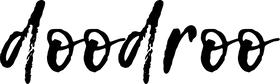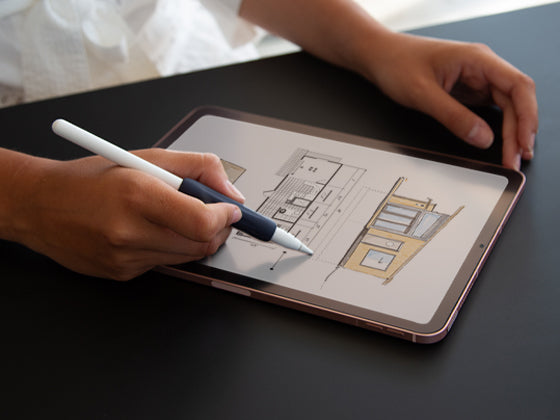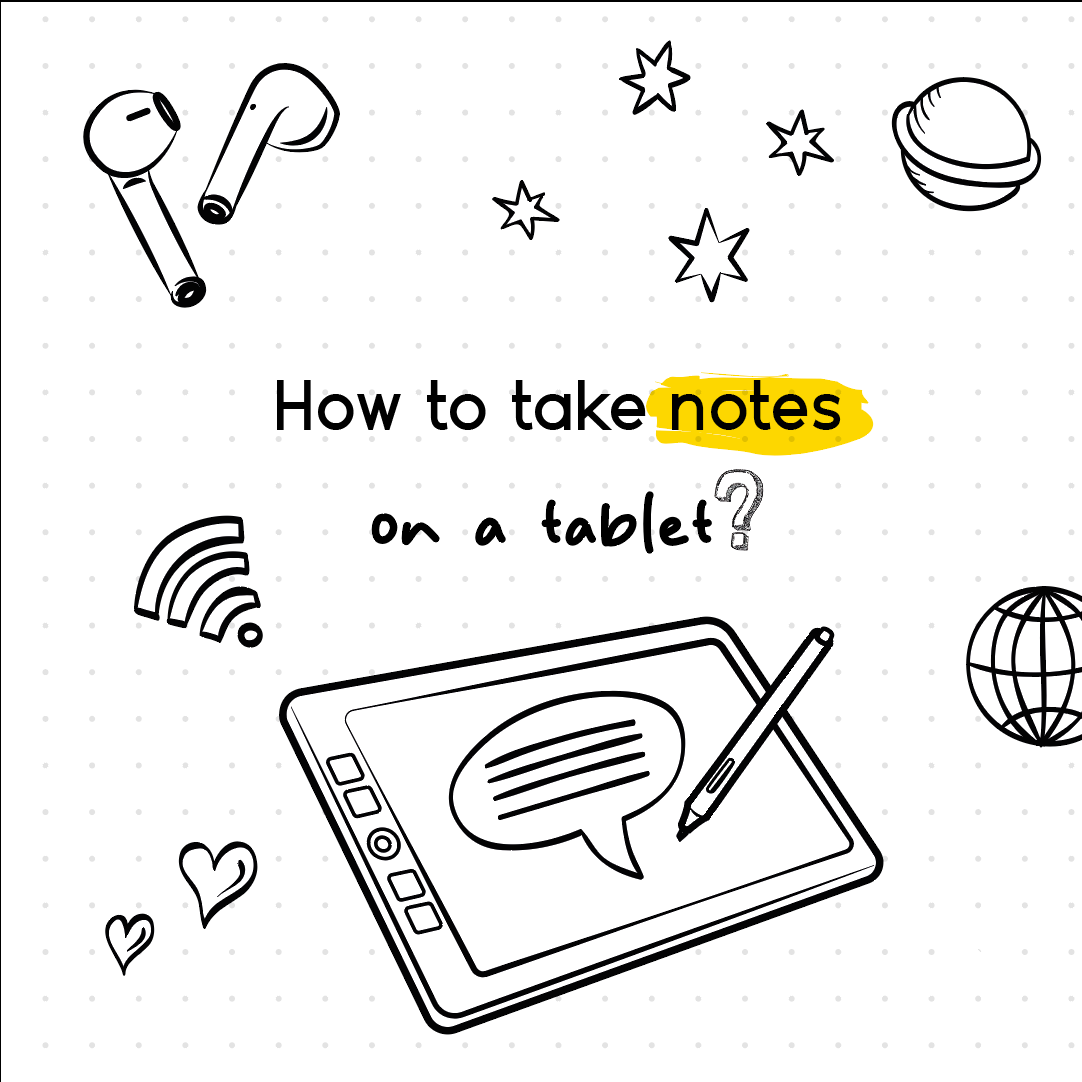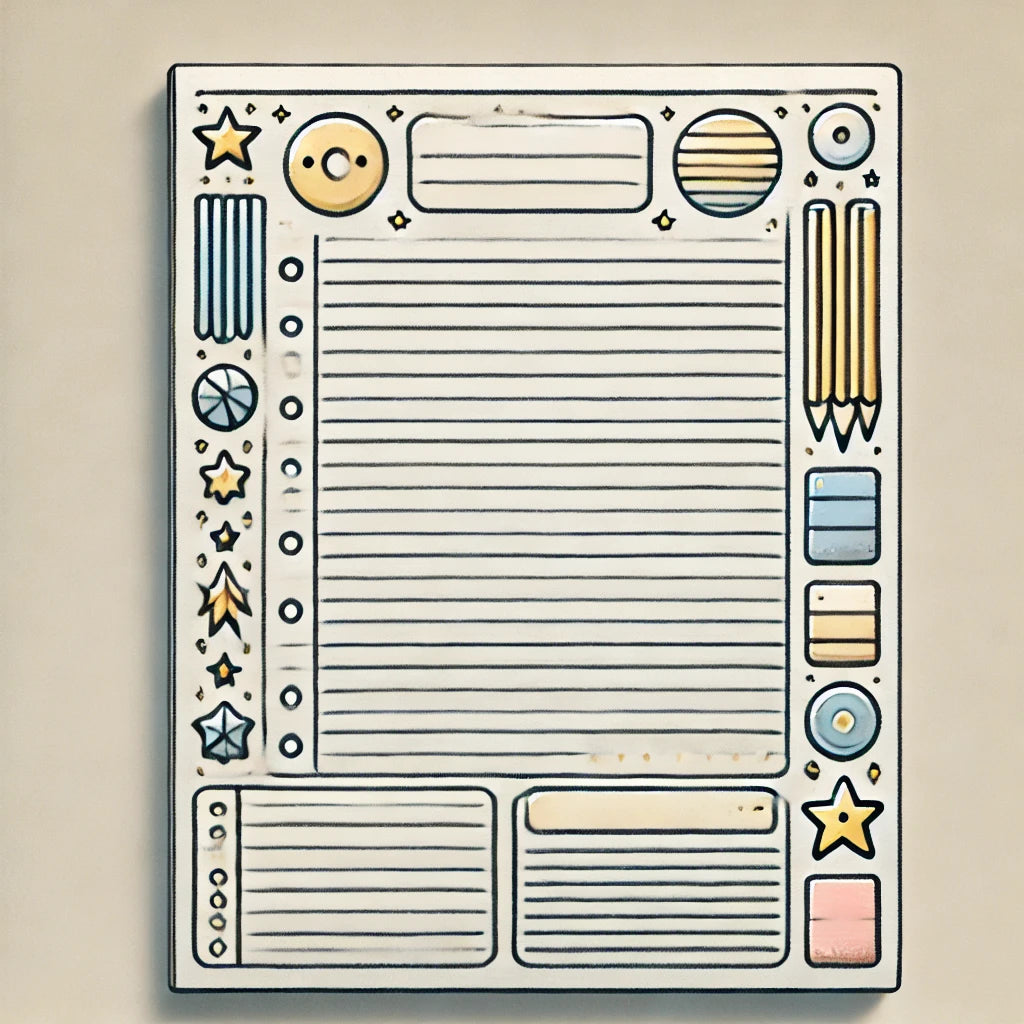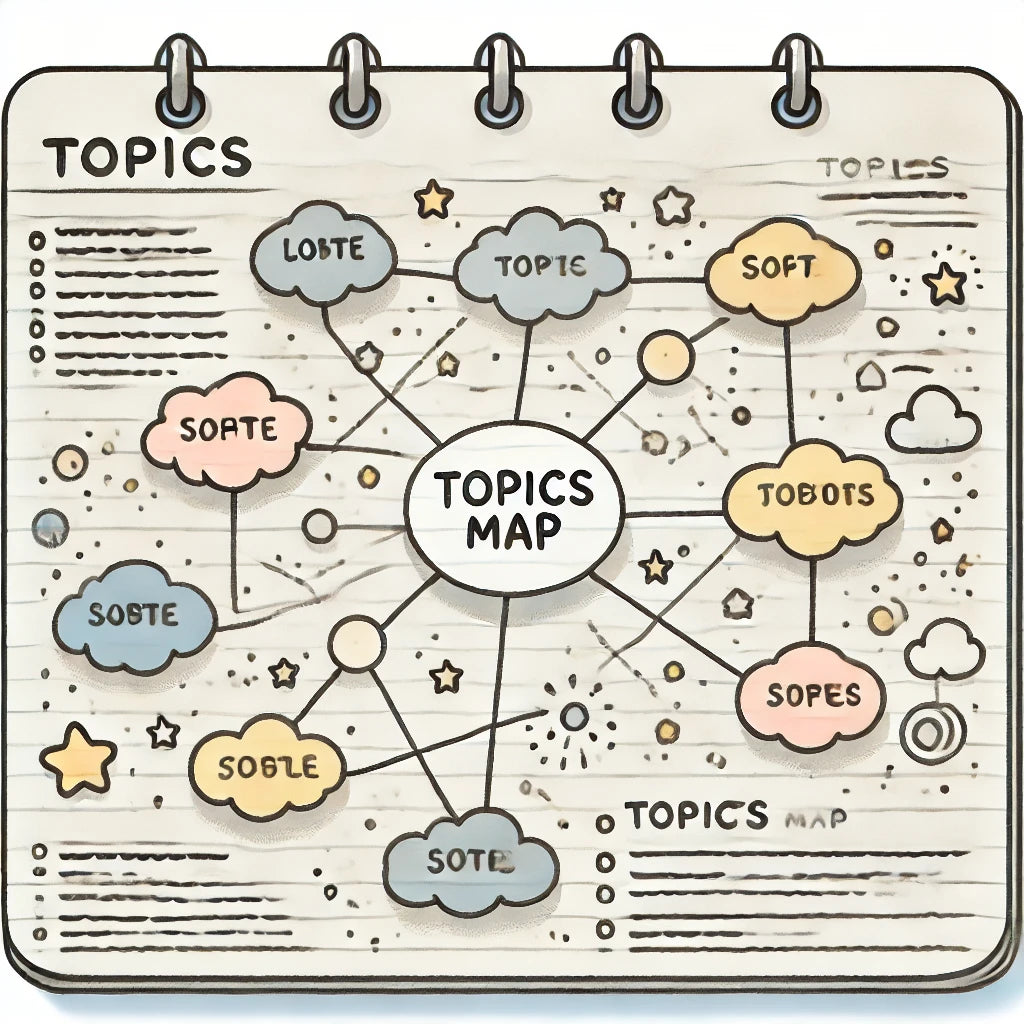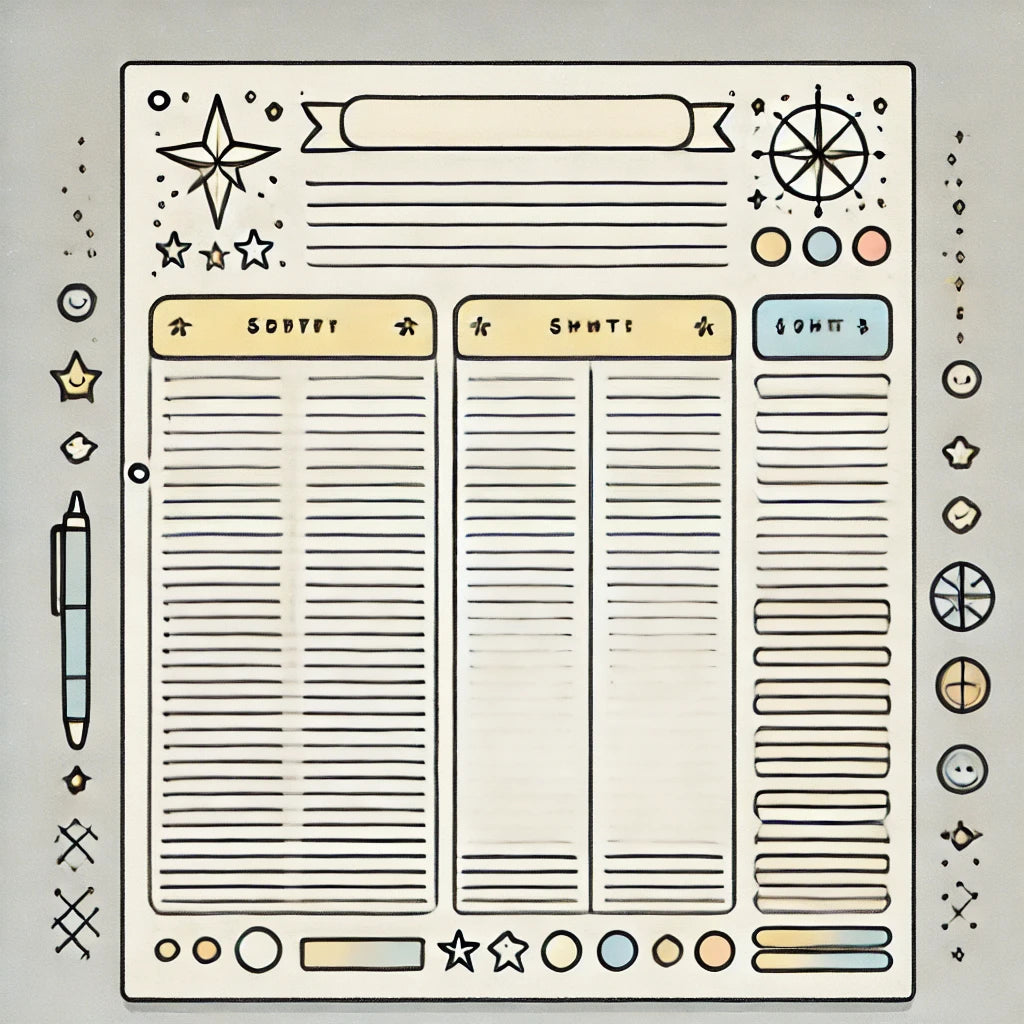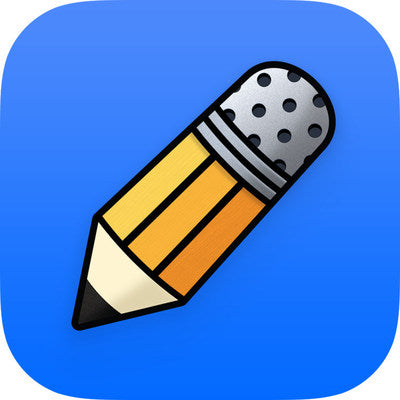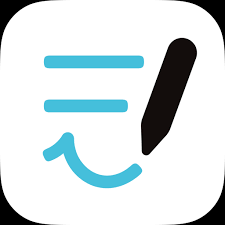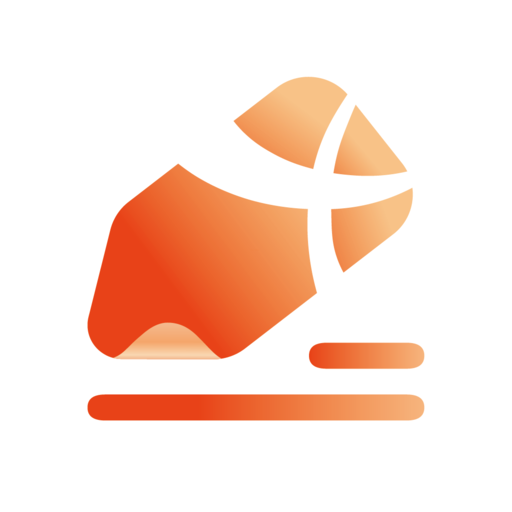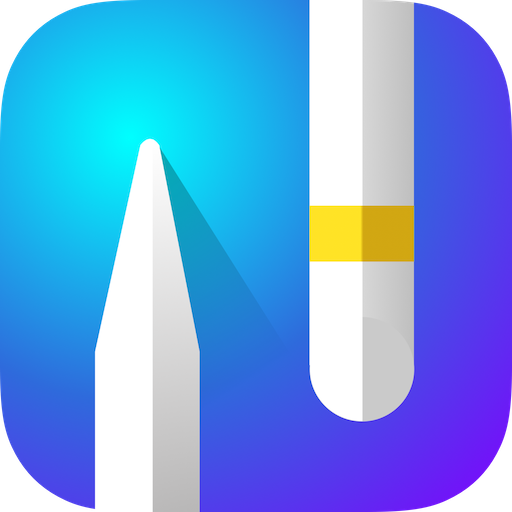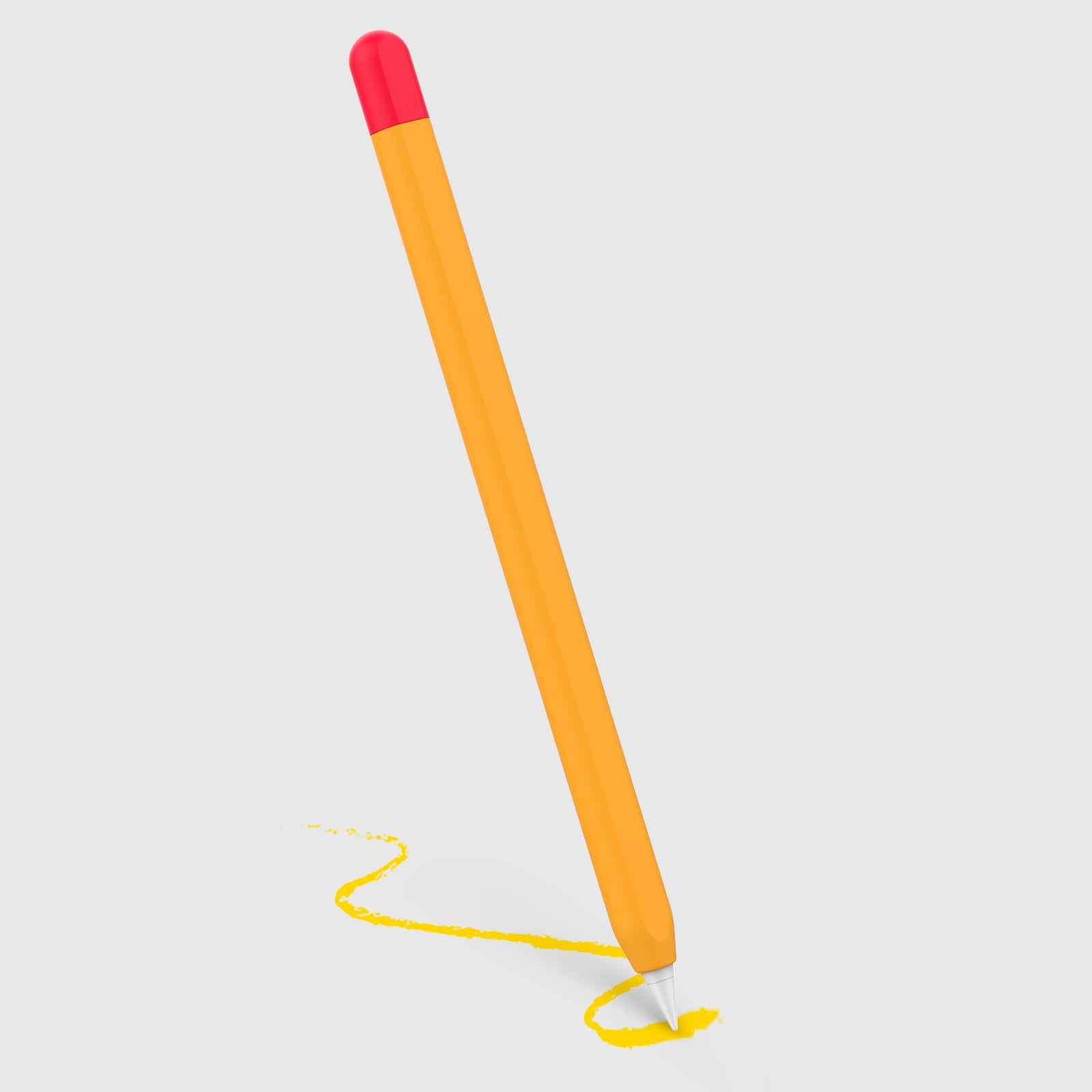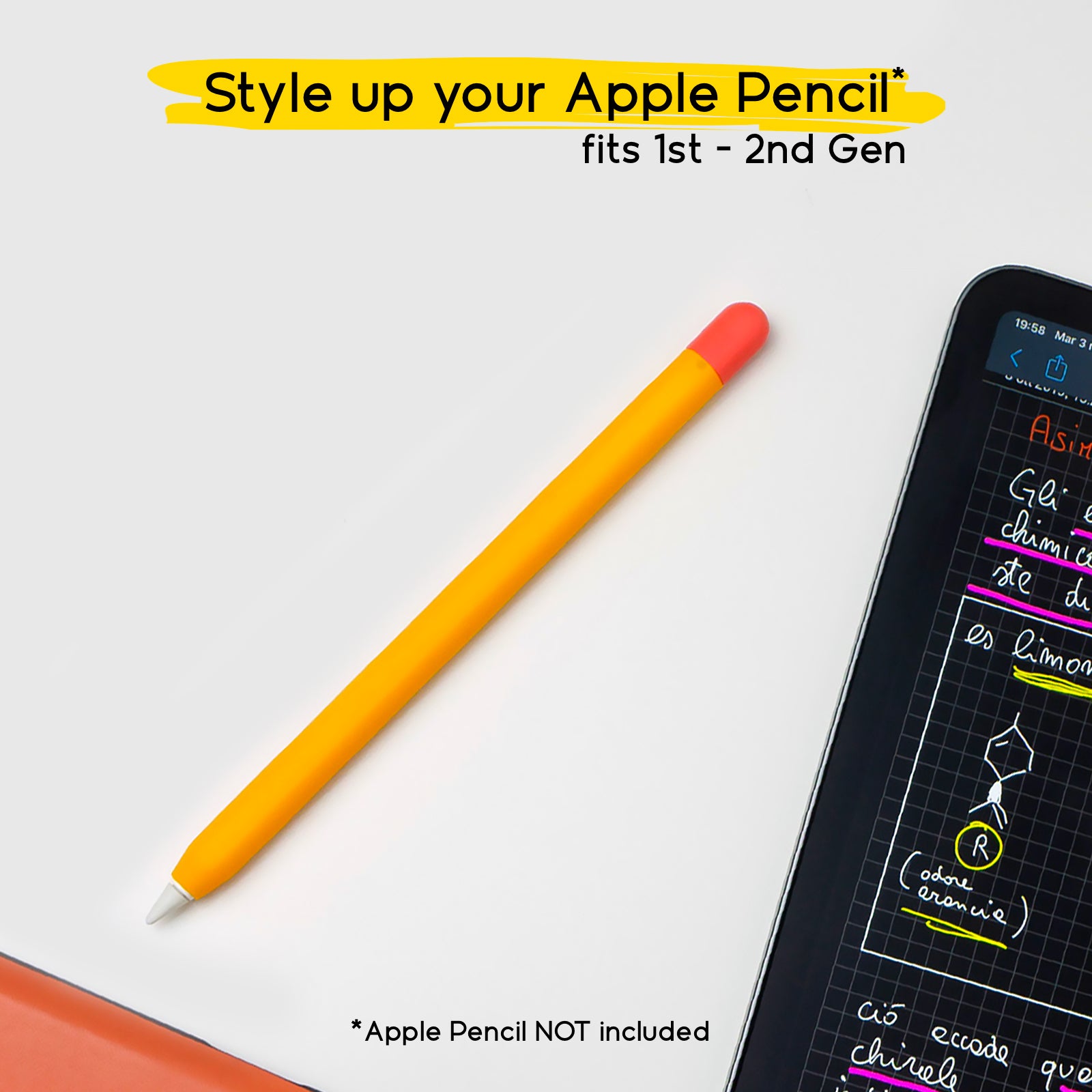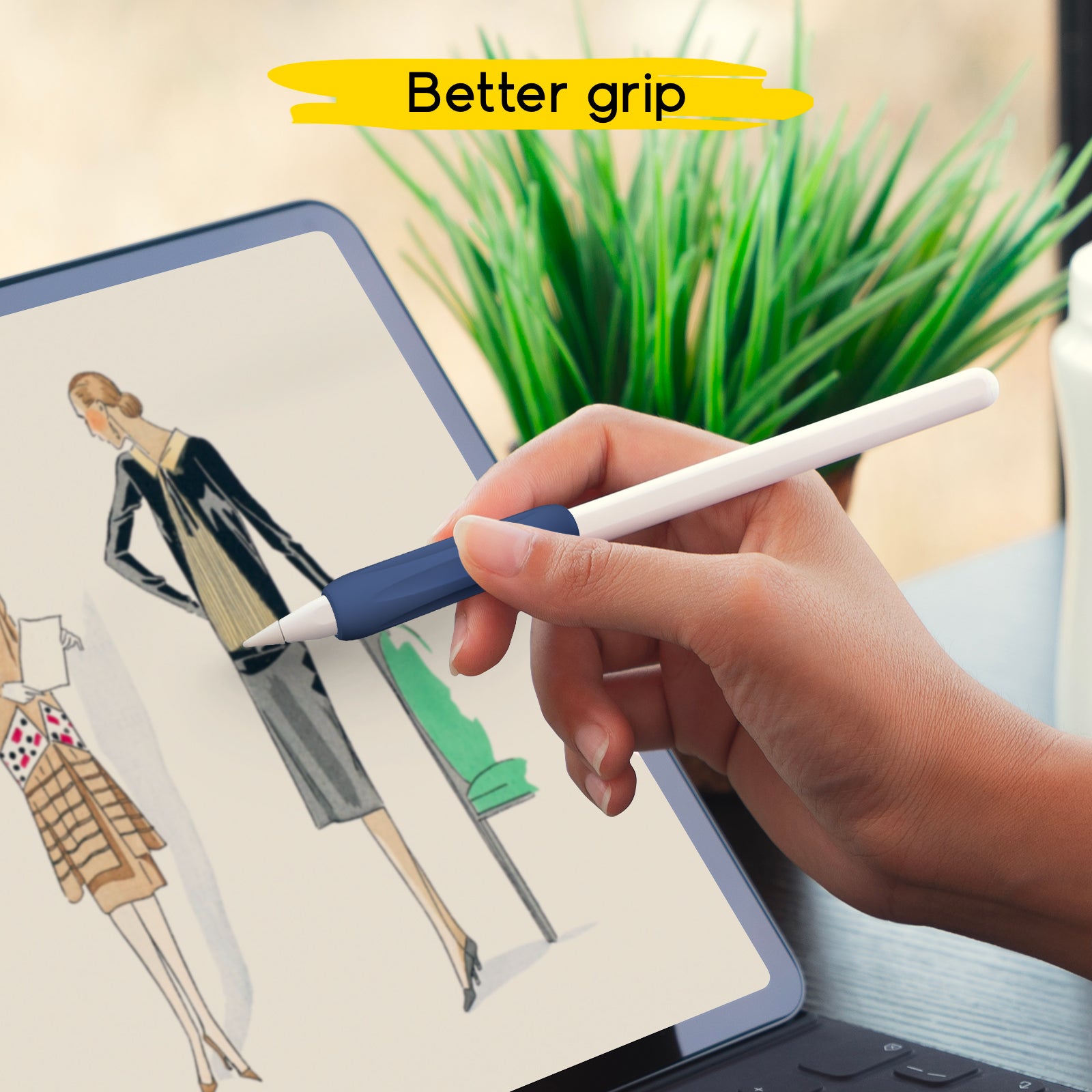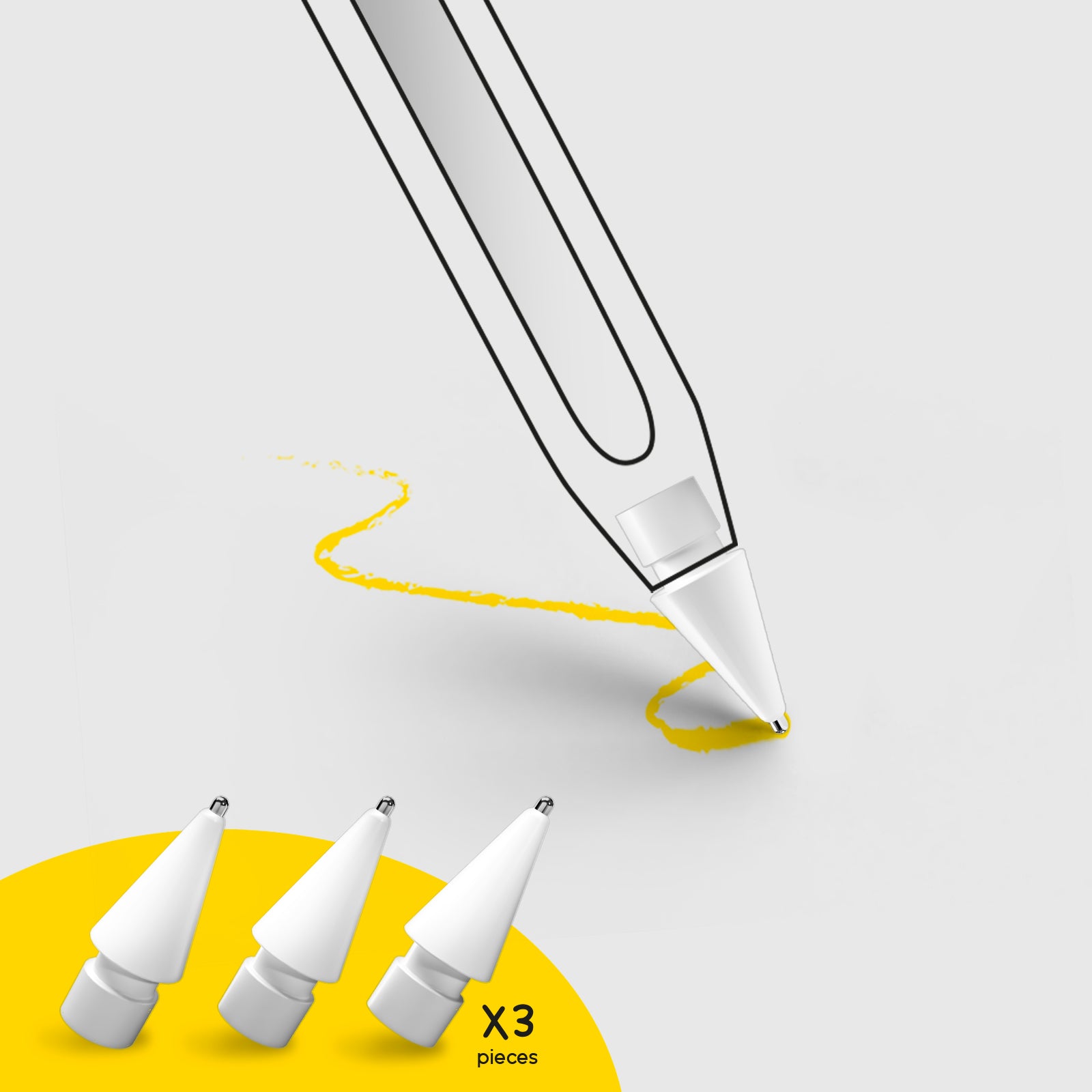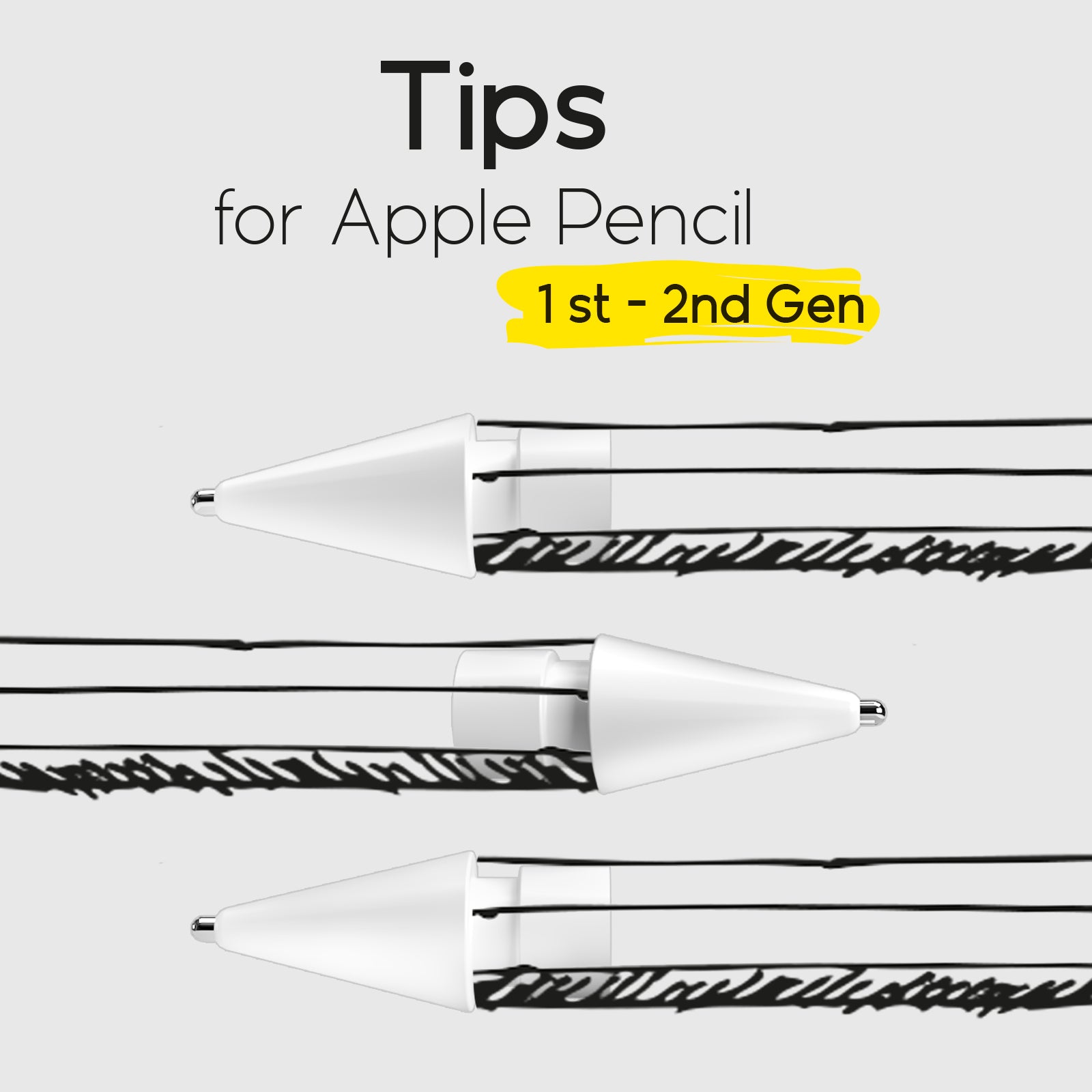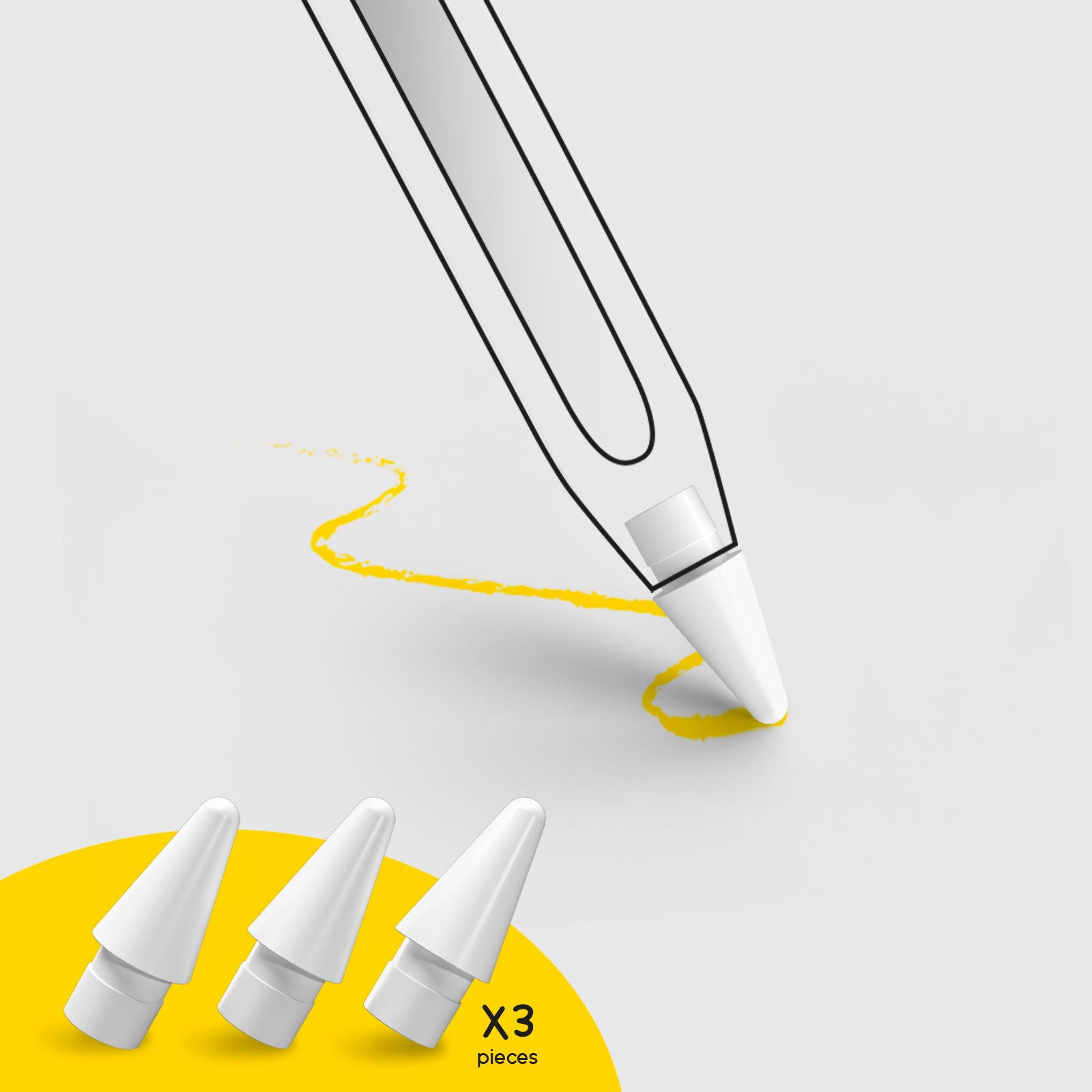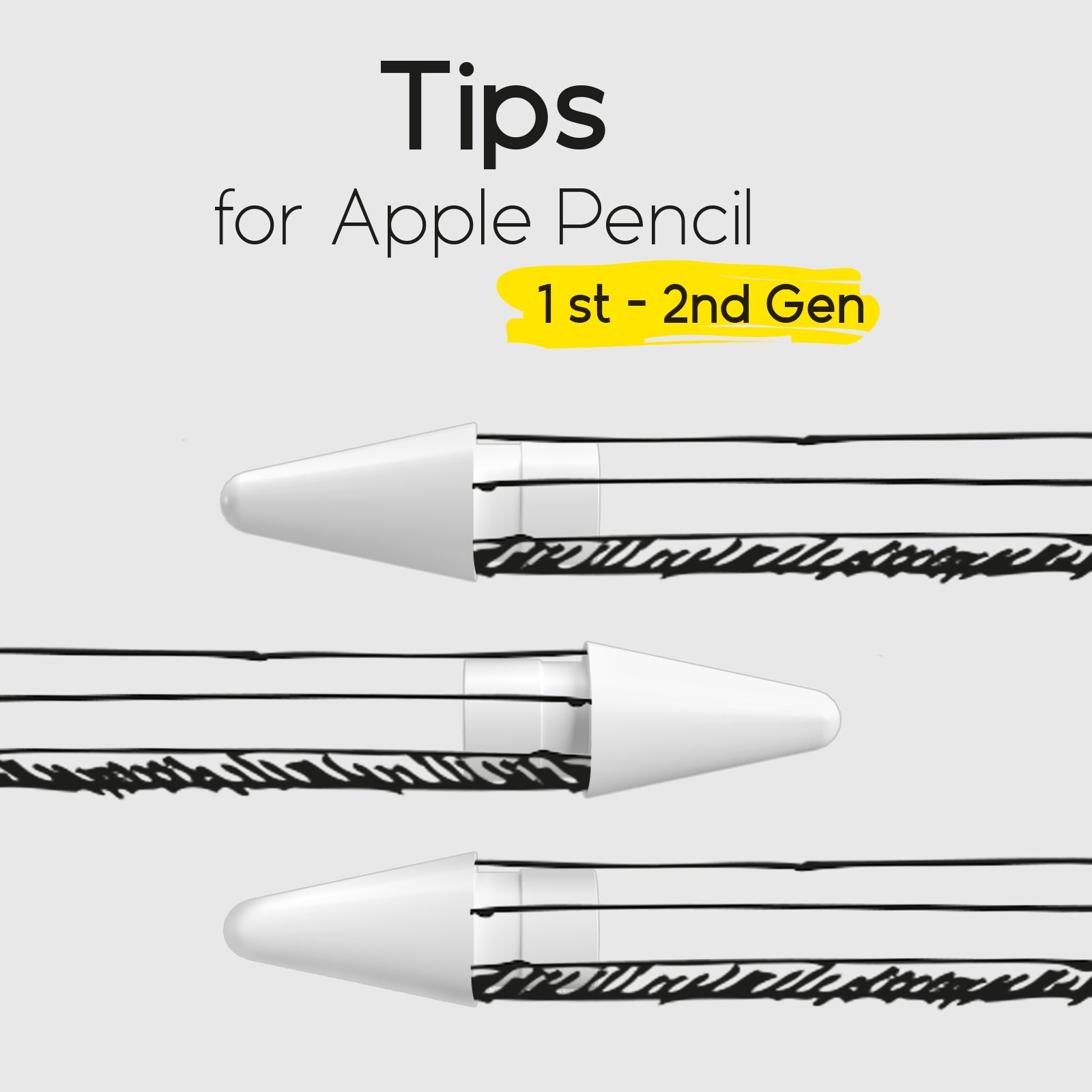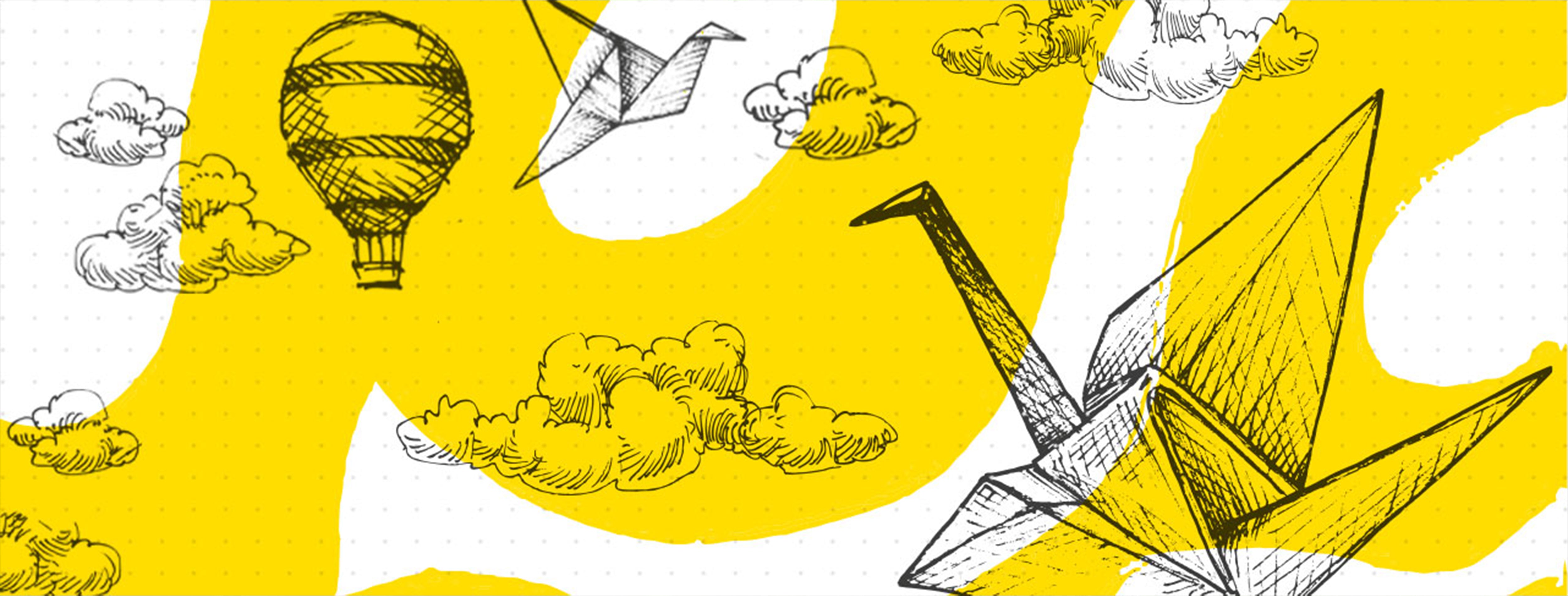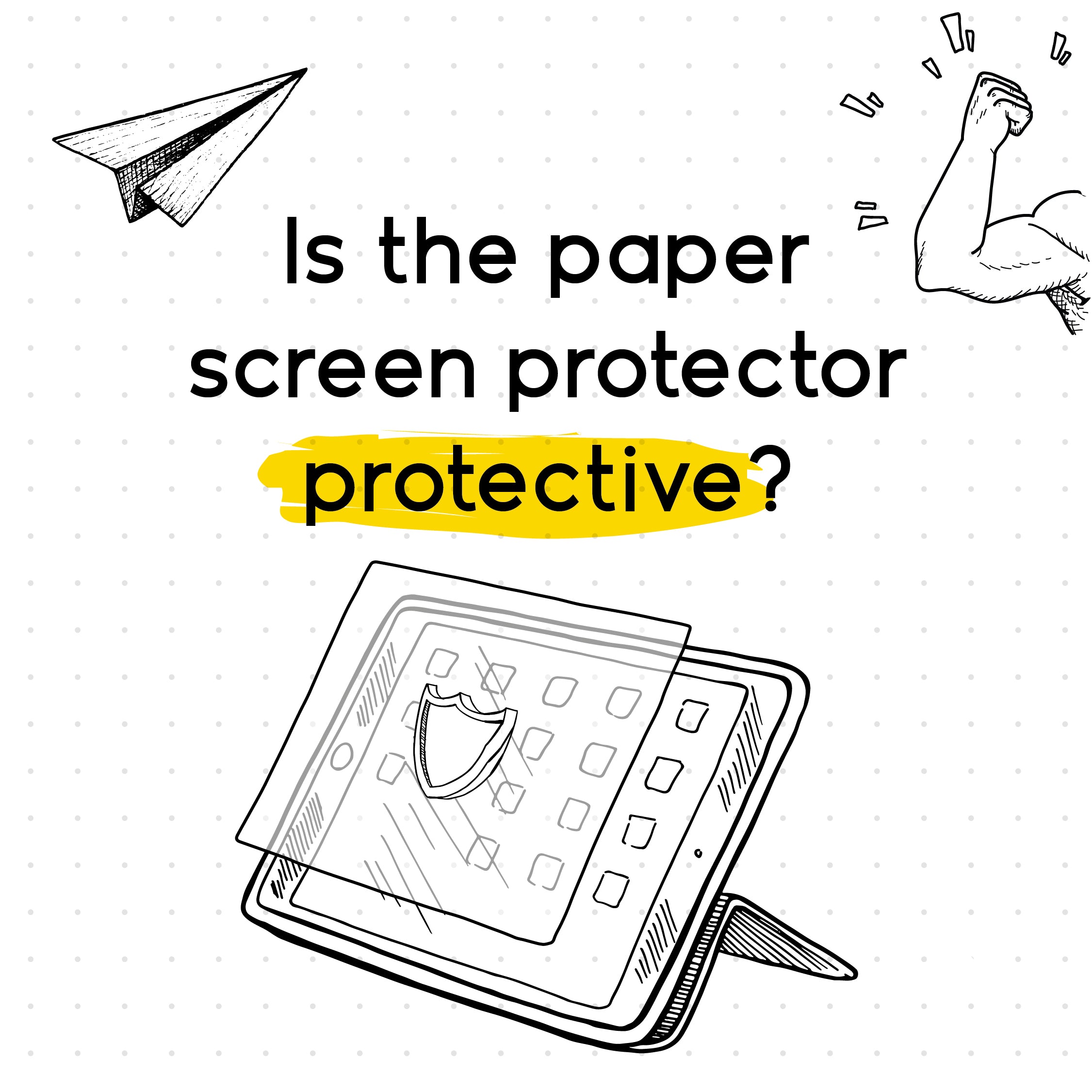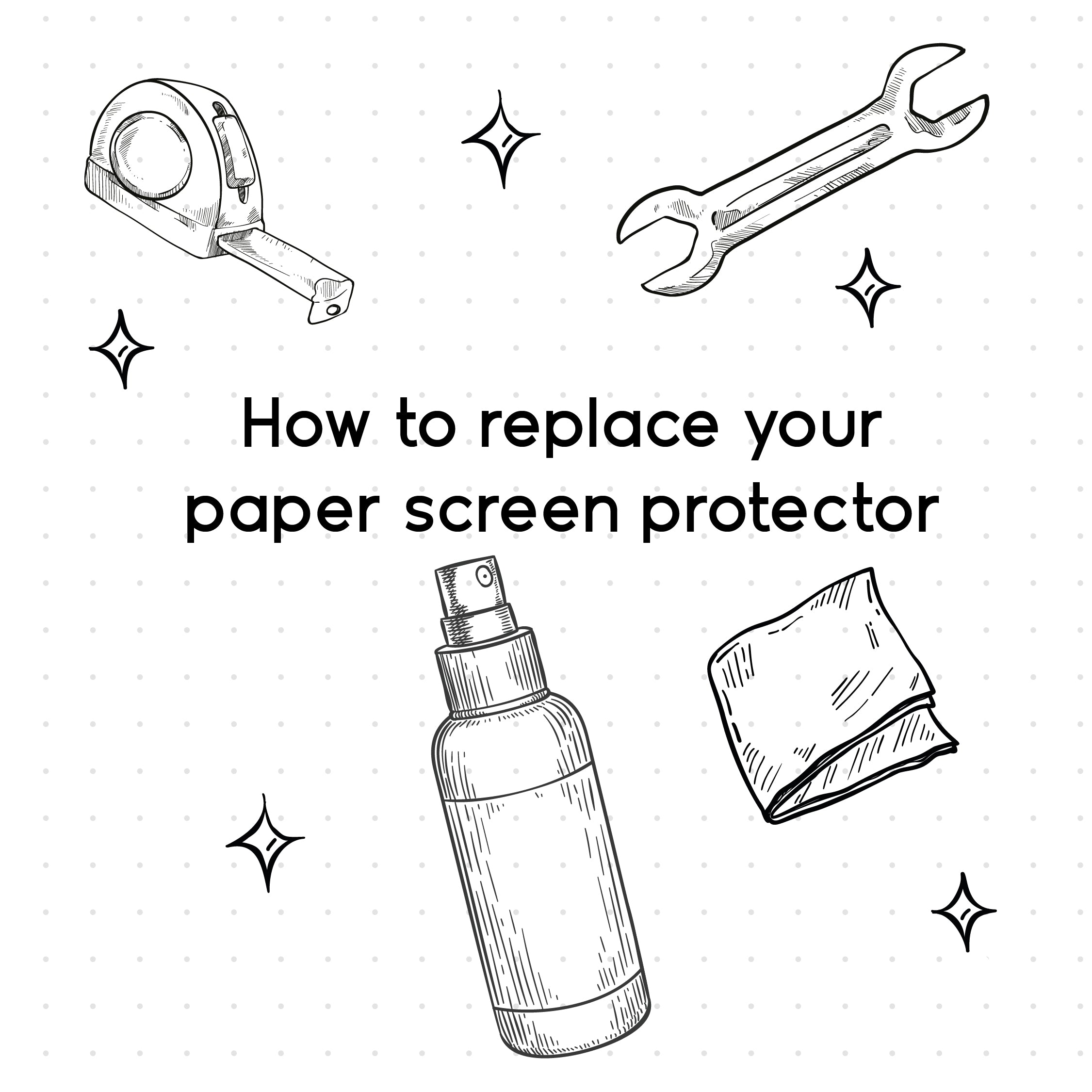MERGING THE PAPER AND TABLET EXPERIENCES
The most natural way to write and take notes would appear to be on paper. Holding a biro or pencil and writing in a notebook has a pedagogical value: it allows us to develop our senses and coordinate touch with sight. Writing on paper, therefore, will always remain our first way of learning to write and the one that comes most naturally to us, precisely because it prepares us for more complex manual activities. The best solution to get the versatility of the tablet and the same kind of feel as a sheet of paper is the application of a paper-effect film, like the one from doodroo. The paper feel screen protector replicates the friction of a sheet of paper, giving you the same kind of effect: it is available for iPad, Samsung Galaxy TAB, remarkable, Microsoft Surface, Onyx BOOX and other devices.
TIPS FOR THE BEST WAY TO TAKE NOTES
In general, the best way to take notes is subjective, so the first tip is to try different styles of notetaking and choose the one that suits you best. What is certain is that taking notes in an unstructured manner can be a recipe for disaster, especially if you are taking notes to prepare for an exam or if you need them to be easy to refer to. What not everyone knows is that there are actual systems, with rules and names; here are the most popular ones briefly explained.